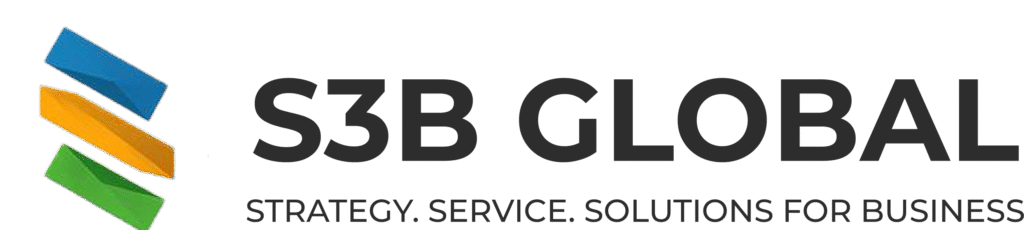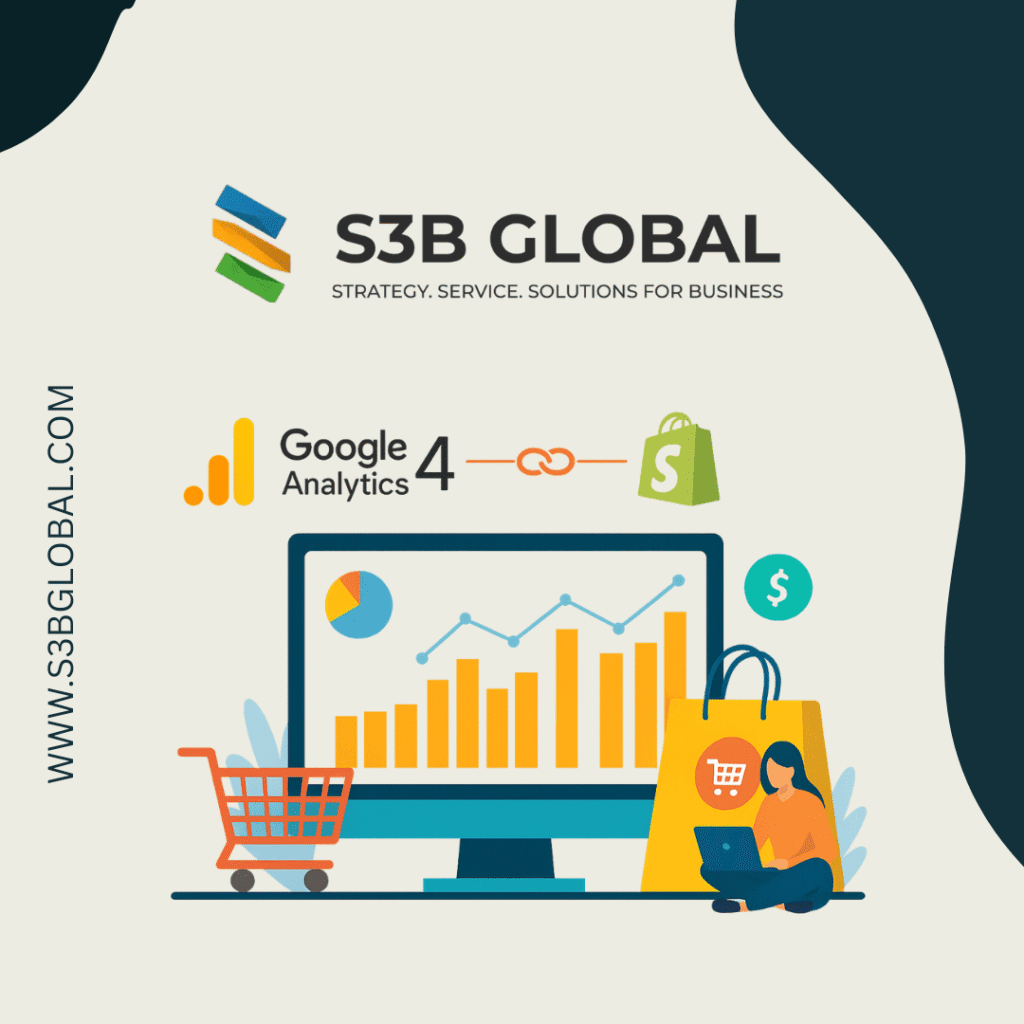
In the competitive world of e-commerce, understanding customer behavior and optimizing your online store’s performance is crucial. Shopify Google Analytics integration provides valuable insights into user interactions, sales performance, and marketing effectiveness. This comprehensive tutorial by S3B Global walks you through the process of setting up Google Analytics 4 (GA4) on Shopify, ensuring you harness the full potential of your data.
Why Integrate Google Analytics with Shopify?
Integrating GA4 with Shopify offers several benefits:
-
Enhanced Tracking: Monitor user interactions across your store, from product views to checkout completions.
-
E-commerce Insights: Gain detailed reports on sales performance, average order value, and customer behavior.
-
Marketing Optimization: Analyze the effectiveness of your marketing campaigns and adjust strategies accordingly.
-
Cross-Platform Analysis: Understand user journeys across devices and platforms for a holistic view of customer behavior.
Step 1: Create a Google Analytics 4 Property
Before integrating GA4 with Shopify, you need to set up a GA4 property:
-
Sign in to Google Analytics: Navigate to Google Analytics and sign in with your Google account.
-
Create a Property: Click on “Admin” in the bottom left corner. Under the “Property” column, click “Create Property.”
-
Enter Property Details: Provide a name for your property, select your reporting time zone and currency, and click “Next.”
-
Set Up a Data Stream: Choose “Web” as your platform, enter your Shopify store’s URL, and click “Create Stream.”
-
Copy the Measurement ID: After creating the data stream, copy the “Measurement ID” (starts with “G-“).
Step 2: Install the Google & YouTube App on Shopify
To integrate GA4 with Shopify, it’s recommended to use the Google & YouTube app:
-
Access Shopify Admin: Log in to your Shopify admin panel.
-
Install the App: Go to the Shopify App Store and search for the “Google & YouTube” app. Click “Add app” and follow the installation prompts.
-
Connect Your Google Account: Open the app from your Shopify admin and sign in with the Google account associated with your GA4 property.
-
Link GA4 Property: During the setup process, select your GA4 property and allow the app to configure the necessary tags.
Step 3: Enable Enhanced E-commerce Tracking
To gain deeper insights into customer behavior, enable Enhanced E-commerce tracking:
-
Access Google Analytics Admin: In your GA4 property, click on “Admin.”
-
Navigate to E-commerce Settings: Under the “Property” column, click “Ecommerce Settings.”
-
Enable Enhanced E-commerce: Toggle the switch to enable Enhanced E-commerce reporting.
Step 4: Verify the Integration
Ensure that the integration is functioning correctly:
-
Use Real-Time Reports: In GA4, navigate to “Realtime” reports and check if user activity is being tracked.
-
Test Transactions: Perform test transactions on your Shopify store and verify that they appear in GA4 under “Monetization” > “E-commerce purchases.”
Step 5: Utilize GA4 Features for Shopify
With GA4 integrated, leverage its features to optimize your store:
-
Analyze User Behavior: Use “Engagement” and “Monetization” reports to understand how users interact with your store and where they drop off.
-
Create Audiences: Build audiences based on user behavior to target specific segments with personalized marketing campaigns.
-
Set Up Conversions: Define key actions (e.g., purchases, add to cart) as conversions to measure and optimize your store’s performance.
Conclusion
Integrating Google Analytics 4 with your Shopify store empowers you with comprehensive insights into customer behavior and store performance. By following this tutorial, you can make data-driven decisions to enhance user experience, optimize marketing strategies, and drive sales growth. For further assistance or advanced analytics setups, consider consulting with S3B Global’s expert team.
Call to Action:
Ready to take your Shopify store to the next level? Contact S3B Global today for personalized analytics solutions and expert guidance.
Email: info@s3bglobal.com
To know our Company . S3B Global