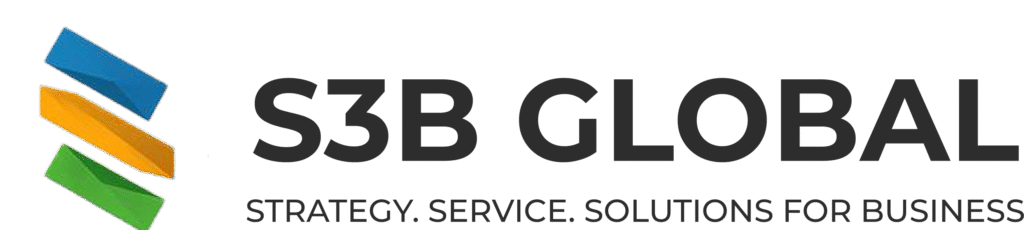Starting an online store can be overwhelming, especially for beginners. However, with the right guidance and tools, you can build a successful Shopify store that attracts customers and drives sales. In this comprehensive guide, we’ll walk you through the essential steps to set up your Shopify store, leveraging insights from Shopify’s official resources and expert recommendations.
Step 1: Create Your Shopify Account
Begin by signing up for a Shopify account. Shopify offers a three-day free trial, followed by a promotional rate of $1 per month for the first three months. This allows you to explore the platform and set up your store without immediate financial commitment.
Once registered, you’ll be directed to your Shopify admin dashboard, the control center for your e-commerce business. Familiarize yourself with the dashboard’s key features, such as Orders, Products, Customers, and Analytics, as these will be integral to managing your store effectively.
Step 2: Choose and Customize Your Theme
Your store’s design plays a crucial role in attracting and retaining customers. Shopify provides a variety of free and paid themes that are mobile-responsive and customizable.
To select a theme:
-
Navigate to Online Store > Themes in your Shopify admin.
-
Browse the theme store and choose a theme that aligns with your brand.
-
Click Add to install the theme.
-
Customize the theme by clicking Customize to adjust colors, fonts, and layout to match your brand identity.
Step 3: Add Products to Your Store
Adding products is a fundamental step in setting up your store. To add a product:
-
Go to Products > Add product.
-
Enter product details, including title, description, price, and images.
-
Set inventory levels and shipping options.
-
Organize products into collections to make navigation easier for customers.
Consider using Shopify’s AI Store Builder, a generative AI tool that creates complete online stores from descriptive keywords. This tool can help you set up your store more efficiently by generating layouts, images, and text based on your input Reuters.
Step 4: Configure Your Store Settings
Before launching, ensure your store settings are properly configured:
-
Payment Gateways: Set up payment providers to accept payments securely.
-
Shipping Settings: Define shipping zones, rates, and methods.
-
Taxes: Configure tax settings based on your location and product types.
-
Notifications: Customize email templates for order confirmations, shipping updates, and customer communications.
Step 5: Set Up Legal Pages and Policies
To build trust with your customers, include essential legal pages:
-
Privacy Policy: Inform customers about data collection and usage.
-
Refund Policy: Clearly state your return and refund procedures.
-
Terms of Service: Outline the terms governing the use of your store.
Shopify provides templates for these pages, which you can customize to suit your business.
Step 6: Launch Your Store
After completing the setup:
-
Review all store settings and content.
-
Test the checkout process to ensure everything functions correctly.
-
Remove any password protection to make your store live.
Promote your launch through social media, email newsletters, and other marketing channels to attract visitors to your store.
Step 7: Market and Optimize Your Store
Post-launch, focus on driving traffic and optimizing your store:
-
SEO: Optimize product titles, descriptions, and images to improve search engine rankings.
-
Social Media: Engage with customers on platforms like Instagram, Facebook, and Pinterest.
-
Email Marketing: Build an email list to send promotions, updates, and personalized offers.
-
Analytics: Use Shopify’s analytics tools to monitor performance and make data-driven decisions.
Conclusion
Setting up a Shopify store is a manageable process when broken down into clear steps. By following this roadmap and utilizing Shopify’s tools and resources, you can create a professional online store that meets your business goals. Remember, the key to success lies in continuous learning, adaptation, and customer engagement.
For a visual walkthrough, check out Shopify’s official tutorial: